Professional Use
Kids Hearing Game provides an abbreviated pure tone air conduction audiogram. The accuracy of the results are dependent on using reliable equipment which has been properly calibrated as described below. We recommend daily inspection of the tablet/phone and headphones as well as conducting a trial game to check the application is running correctly. The trial can be done by anyone who knows that their hearing is normal, or what their prior test results are. Check for distortion, clicks and incorrect volume. If any of these occur, take action to correct the issue, or contact Hearing.Games for assistance.
Calibration- Set the Correct Volume
Pure tone tests rely on their ability to produce set pitches at a specific decibel loudness. Consumer grade equipment such as Android and iOS devices allow you to adjust volume louder or softer, but not to set a specific decibel level. To use Kids Hearing Game as a hearing screening test, the volume of the game must be matched to the headset/device pairing to produce accurate decibel levels. Here are a few methods to use. In all cases, it is advised that you test the settings using the "Known Good Hearer" method periodically.
Preset Calibration Method
We have preset volume control for several commonly available devices paired with specific recommended headphones. If the device and headphone you are using are among those that we have tested, then there will be a preset offered in the Kids Hearing Game program. This is a quick and straightforward way to get started. Suggested equipment
When "Kids Hearing Game" starts, it detects the specific make and model of device you are using (e.g., Apple iPhone 8 plus, Amazon Kindle Fire HD 8, etc.). If headphone presets are available for your device, then a list of these will be shown and you can make a selection. A message will be displayed reminding you to adjust the device's volume to its maximum setting. If you miss this step, pitches will be much softer than the stated decibel level, and results will show poorer hearing than is actually present.
If no presets are available for your device, then 'Other' will be selected, and you need to calibrate using another method.
Equivalent Sound Method
To do this, you will need periodic access to an audiometer. It should be possible to achieve good accuracy using this method. Here are the steps:
Setup:
- Find a quiet place to work.
- Connect headphones to your device, do not put them on yet, Launch Kids Hearing Game.
- When the game is done initializing, you will be on the "mode screen." From here, touch on any of the game mode buttons.
- Landing on the "lantern screen" touch the "hamburger" (three stacked horizontal lines) button.
- The "options" page will show several buttons. Touch the "Calibration" button.
- Set the "Master Volume" slider to about 70.
- Set your device's volume to maximum. This is typically done with the top of two physical buttons on the side of your device.
- Touch the 1kHz-30dB button, touch the Left Ear button
Now the task is:
- Setup your Audiometer to create a tone of 40dB at 1000hz to the left ear.
- Listen to the sound from the Audiometer, and try to remember how loud it is.
- Listen to the tone from KHG, and adjust the master volume slider until it's loudness matches that of the audiometers.
- Repeat the two previous steps until you are satisfied that the two devices are producing the same volume.
- When you are satisfied the volumes match, write down the number displayed for the "Master Volume."
- Touch the Right Ear button on KHG and reconfigure the Audiometer to make a sound to the right ear.
- Repeat the above sound matching steps.
- Average the Left and Right Ear Master Volume settings. Set the configuration slider to this setting.
While there are many steps to this procedure, if done correctly, it can produce good results. You may want to practice doing it a couple of times to see that the configuration settings you get are consistent.
From now on, when you use KHG, set the device volume to maximum and administer the test.
Bio-Acoustic Method
By its very nature, the Bio-Acoustic Method is a subjective method of calibration. Inevitably it will vary from user to user and even day to day. However, with some practice, it is possible to achieve useful results with it.
Specifically, the recommendation is to have someone with normal hearing adjust the device volume, so the Kids Hearing Game intro music is "comfortable, but not loud." This description has been carefully chosen to convey the idea that music should be easy to hear, yet not loud.
To check this setting, have someone with known good hearing play the game and make sure their hearing results are consistent with expectations.
Setting Custom Calibration
Follow these steps to apply a Custom Calibration to Kids Hearing Game.
From the "Mode Screen" touch any of the modes
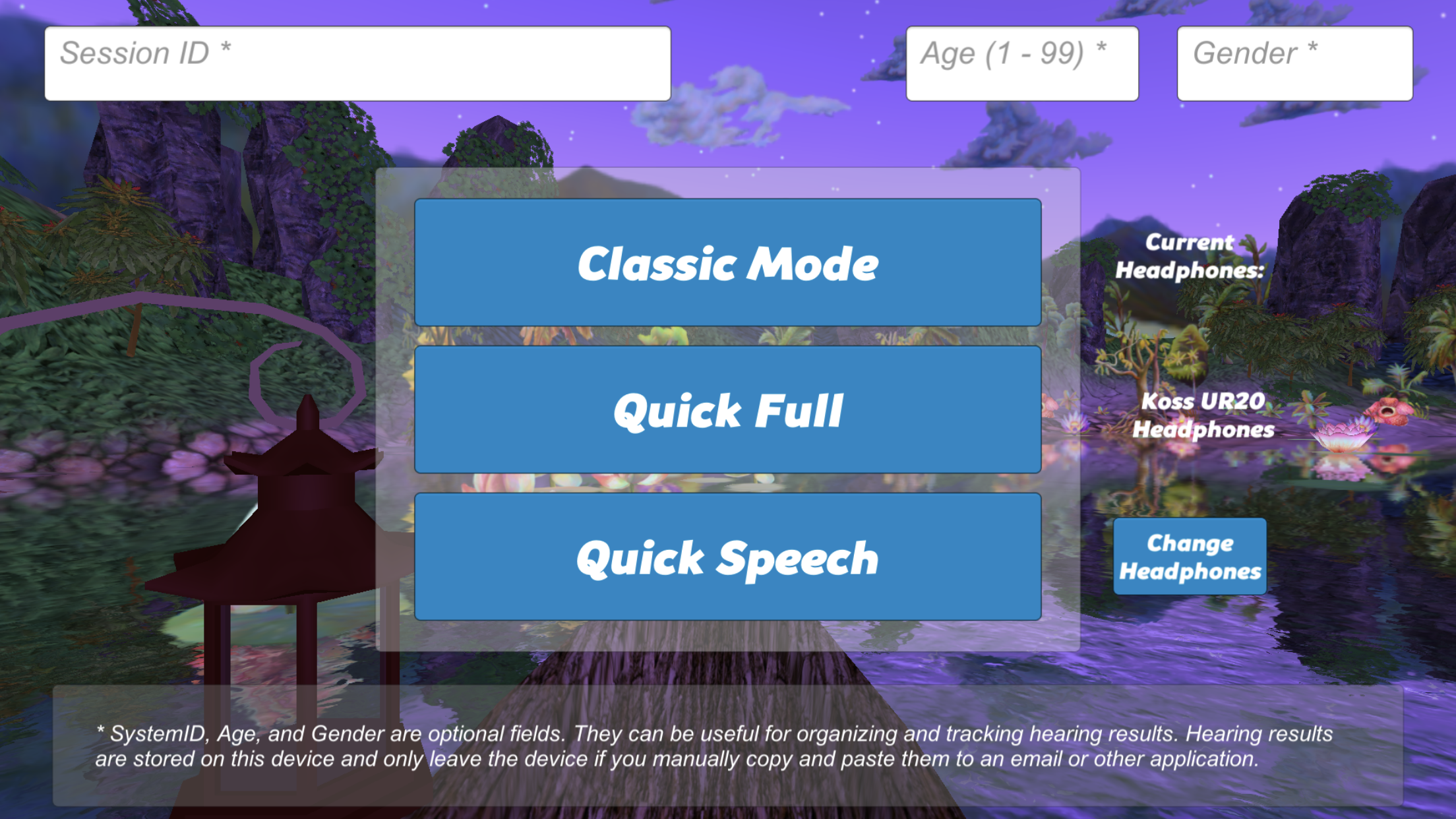
From the "Lantern Screen" touch the hamburger button in the upper right. (three horizontal lines on top of each other)

On the Options Menu page touch "Calibration."
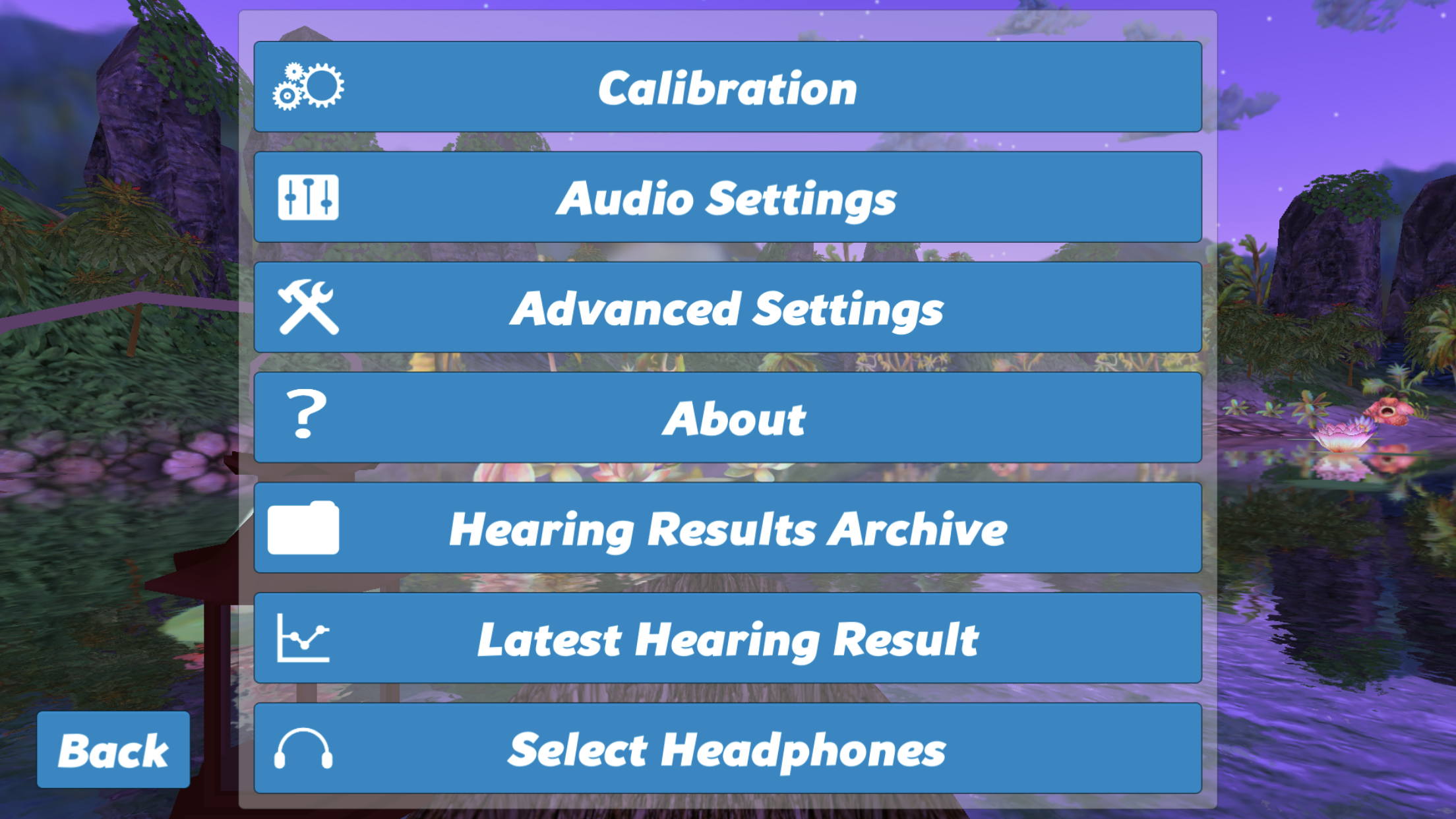
Arriving at the Calibration page.
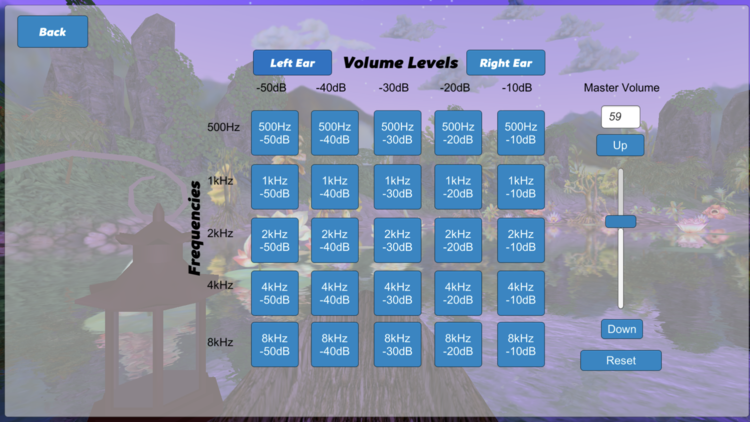
It is here that you will enter the calibration number provided to you in the text field just under "Master Volume." There are two ways to do this. One, by touching the existing number and typing the text. Two, by sliding the slider until the correct number appears in the text field.
When the Master Volume is set correctly, touch the "Back" button.
Kids Hearing Game will save the calibration. It will not change unless you change the headphone or uninstall and reinstall the application. We recommend you periodically check that it has not changed. The device volume must be set to its maximum for the calibration to be accurate. Double check the device volume setting AFTER the headphones are plugged into the device.
